"DrillDowns", a powerful and flexible data search & display feature (now with full security capability), offer users the ability to choose criteria by which to filter information and then break that information down by detailed categories.
| To enable DrillDowns in your Taxport environment, contact Convey Support. |
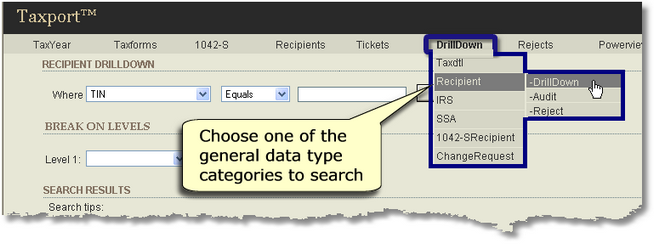
Basic DrillDown Steps:
| Step 1: | Start by choosing one of the general categories from the Main Menu "DrillDown" link as shown above. In the above screen example, for instance, we will choose to search on general Recipient information (though we could also have narrowed the search to "Audit" or "Reject" information). |
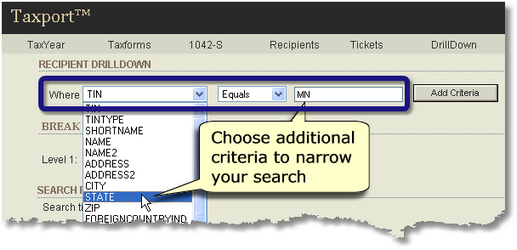
| Step 2: | Use the "Where" field line to choose additional criteria to narrow your search. Note that in the screen example above, we choose to search on only those recipients from the state of "MN". |
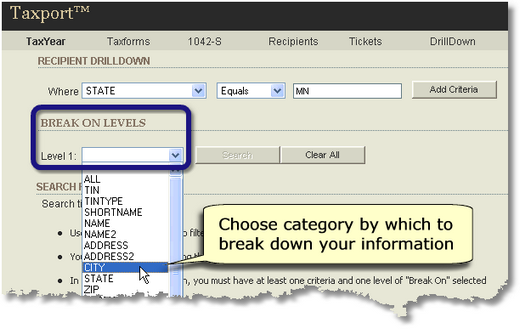
| Step 3: | Use the "Level 1" drop down box to choose a "Break On Level". This controls how the tax information you filtered above will be broken down. In the screen example above, we choose to categorize by "CITY". |
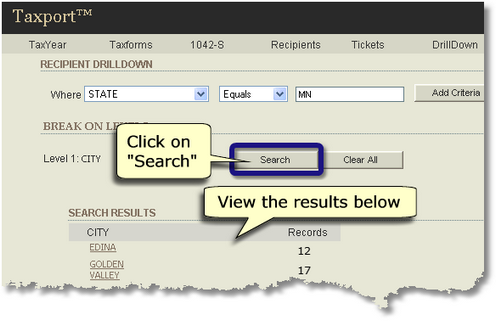
| Step 4: | Click on the "Search" button. Note that your tax information is now filtered (only state of MN information) and broken down by cities in MN with associated record counts. |
| Step 5: | Click on the "Clear All" button to begin another DrillDown. |
Advanced DrillDowns:
As shown in the screen example below:
| You can click on the "Add Criteria" button to further filter the results of the DrillDown. You can add as many lines of criteria as desired. The results must then meet the criteria of all lines added. |
| You can add multiple "Break On Levels" to further categorize your results. Each time you expand a new sub-level in the search results using the |
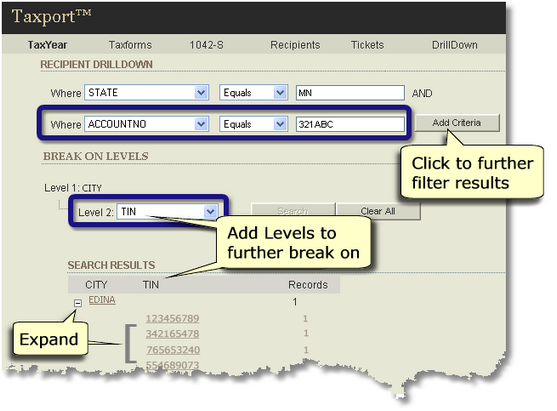
| You can continue to add additional Break On Levels without having to start a new search (new searches are started by using the "Clear All" button). |
| As you expand additional Break On Levels, you will note that you can click on certain values to display associated information or the entire source record. |