Once you have searched for a Recipient, all associated Tax Forms will display below the summary Recipient information. This topic will tell you how to view additional Tax Form information and options.
Depending on your individual setup and privileges, you may also be able to add new tax forms using the "Taxforms" Main Menu link and the drop down choice, "-Insert Tax Form". See the topic, "Adding New Tax Forms".
![]() Note: Depending on your individual setup and privileges, you may not have access to all options below.
Note: Depending on your individual setup and privileges, you may not have access to all options below.
To Display Tax Form Information and Options:
Click on the "View" link to the right of any Tax Form line. The Tax Form's data will then display directly below. Only Tax Form lines that have a value will display. At the bottom, depending on your setup and privileges, you may see links to additional options such as "Edit form", "Output Events" and "Print".
![]() Edit form: Clicking on this link opens the entire form in a new window. You can then view all boxes and (if given privileges) make changes or corrections to Tax Forms. See the topic, "Tax Form Changes & Corrections" for more information on making changes.
Edit form: Clicking on this link opens the entire form in a new window. You can then view all boxes and (if given privileges) make changes or corrections to Tax Forms. See the topic, "Tax Form Changes & Corrections" for more information on making changes.
![]() Print: Clicking on this link opens a print ready view of the form. Depending on your setup and privileges, you may have the ability to print single statements. See the topic, "Printing and Sending Tax Forms" for more information.
Print: Clicking on this link opens a print ready view of the form. Depending on your setup and privileges, you may have the ability to print single statements. See the topic, "Printing and Sending Tax Forms" for more information.
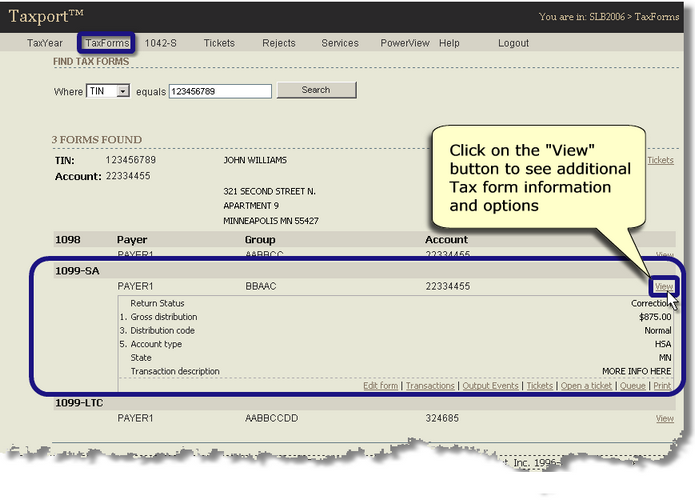
Additional Option Links:
![]() Note: Depending on your individual setup and privileges, you may not have access to all options below.
Note: Depending on your individual setup and privileges, you may not have access to all options below.
![]() Transactions: Displays all transactions that have been performed on this form since it was first entered into the database. For instance, if a box amount has been updated, the Transactions detail will show the date the box was changed and the former value along with additional information. More Details.
Transactions: Displays all transactions that have been performed on this form since it was first entered into the database. For instance, if a box amount has been updated, the Transactions detail will show the date the box was changed and the former value along with additional information. More Details.
![]() Output Events: Displays a record of key events in the life of the tax form since it was entered into the database. For instance, the Output Event detail would show if the record has been printed, who printed it and when. More Details.
Output Events: Displays a record of key events in the life of the tax form since it was entered into the database. For instance, the Output Event detail would show if the record has been printed, who printed it and when. More Details.
![]() Queue: Click on this link to request a re-print of the tax form.
Queue: Click on this link to request a re-print of the tax form.
![]() Customer Service WorkFlow: If your setup includes Customer Service Workflow, the "Open a Tickets" and "Tickets" links can be used to create and view tickets for the tax form. See the help topic, "Working with Tickets" for more information.
Customer Service WorkFlow: If your setup includes Customer Service Workflow, the "Open a Tickets" and "Tickets" links can be used to create and view tickets for the tax form. See the help topic, "Working with Tickets" for more information.