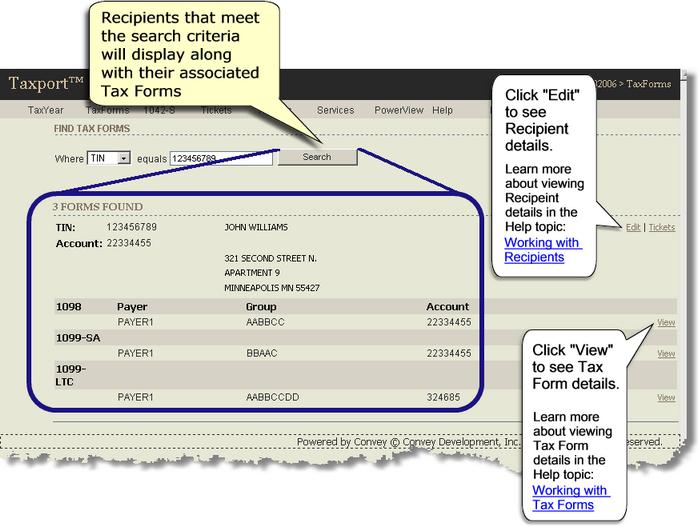Use the "Taxforms" Main Menu link to search for Recipients and their associated Tax Forms. The search will take place only in the "TaxYear" you are currently in.
![]() Note: Depending on your individual setup and privileges, you may also be able to add new tax forms and/or new Recipients. See the topics, "Adding New Tax Forms" and "Adding New Recipients".
Note: Depending on your individual setup and privileges, you may also be able to add new tax forms and/or new Recipients. See the topics, "Adding New Tax Forms" and "Adding New Recipients".
If you are working with 1042-S tax forms or 1042-S Recipients, use the "1042-S" Main Menu link to the right of the "Taxforms" Main Menu link (allows search by Account Number).
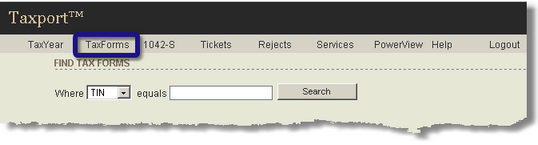
Search Types:
Step 1: Choose the search type you wish to perform in the "Where" field (see descriptions below).
Step 2: Enter search values.
Step 3: Click the "Search" button.
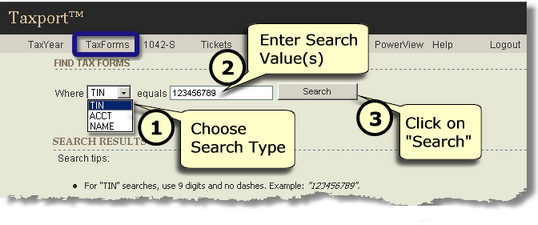
"Where" Field Descriptions:
| TIN searches: enter 9 digits and no dashes into the open field. Example: 123456789. |
![]() Note: The system will also search for and display all TIN's that may be in the database which include suffixes after the 9 digit TIN you have entered. Example: "123456789 01".
Note: The system will also search for and display all TIN's that may be in the database which include suffixes after the 9 digit TIN you have entered. Example: "123456789 01".
| NAME searches: This type of search may or may not be enabled in your Taxport environment. Enter one to six words. Taxport will search for your entered word(s) in the Name, Name 2, Zip, and State fields. |
![]() Note: If you enter more than one word to search on, all entered words must then be found in the records that are to be displayed. For example if you enter three words, and only two of the three words are found in a record, that record will not be displayed in the search.
Note: If you enter more than one word to search on, all entered words must then be found in the records that are to be displayed. For example if you enter three words, and only two of the three words are found in a record, that record will not be displayed in the search.
| "ACCT (Account Number) searches: This type of search may or may not be enabled in your Taxport environment. Used primarily in 1042-S Recipient/Tax Form searches. Enter some or all of the digits/characters of the account number that you are searching for. Normally, you will not have to enter all the digits/characters for a given account number. For example, if you enter the first 7 digits of a 9 digit account number, the search will then search for and display all records that begin with those digits. Example: "1234567AA", "1234567BB", etc. |
| Your company's Taxport administrator can and may have already enabled a setting to specify the minimum amount of characters that must be entered. |
After you click on the "Search" button, Taxport will display summary information for each Recipient record in the current "TaxYear" that meets the search type value(s) you have entered. For each Recipient, Taxport will also display summary information on all associated tax form(s). See the screen example below.